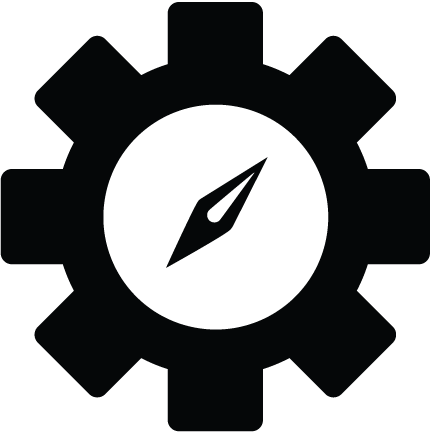The Fog of War is activated on the Fog of War tab.

When you first start a map, the fow is blank. You must reset the fog of war.
Clicking the checkbox turns the FOW on and off but it does not reset it.
You must activate the brush to interact with the FOW.
The opacity affects both the master and player view. The master view FOW is half the opacity of the player view.
Use the feathering feature to increase the softness of the brush around the main brush. Using a massive feathered area you can achieve great dim light conditions for the players.

The DM screen FOW opacity differs from the players view and can be changed on the fly as well.
Protip: Feather your brush for low light conditions when drawing line of sight.
Hold shift to repaint. Use sliders to adjust your brush size and feathering.